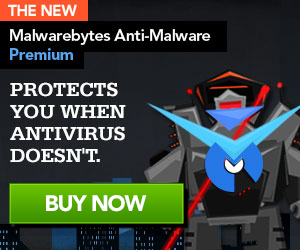Qvo6.com is a malicious browserhijacker that is pretended to be a real search engine while it is not. Actually, it is used by Cyber criminals to promote their domain and also to steal sensitive user information from victim PC. The Qvo6.com malware secretly attaches itself to browser like Mozilla Firefox, Google Chrome and Internet Explorer.
Once installed, it will change default configuration settings of youre browser. Usually, it changes the homepage and replaces the default Google search provider with Qvo6.com search engine. From now on, each time the user on infected computer tries to use Google, he will be redirected to hxxp://Qvo6.com instead. And when you use the Qvo6.com site, it will bring inaccurate information loaded with spam and third-party advertising. That is the basic reason this domain is working for.
TheQvo6.com redirect adware / malware is created to attract more and more online users to their domains so the creators of this adware / malware could generate income from online traffic. Anyhow, this malware should be terminated immediately as it is a serious threat to your Online identity. The Qvo6.com search adware / malware uses cookies and other unfair methods to steal your personal details.
- It change the default settings of browsers like Mozilla Firefox, Google Chrome or Internet explorer
- It change the default browser shortcuts with a hyperlink (hxxp://www.qvo6.com)
- Changes the default home page, search engine and displays unwanted pop-ups advertisements
- Causes frequent web redirects to wrong websites, hijacks search engine settings and leads to unexpected webpages
- Keeps record of browsing activities and interests
- Collects Personal user information which may include sensitive financial data such as logins, usernames, accounts
- It may bring further infections are direct the user to infectious sites

Qvo6.com Search
Remove Qvo6.com redirects [solution]
1. AdwCleaner Usage Instructions
Using AdwCleaner is very simple. Simply download the program and run it. You will then be presented with a screen that contains a Search and Delete button. The Search button will cause AdwCleaner to search your computer for unwanted programs and then display a log showing the various files, folders, and registry entries used by these programs.
To delete these unwanted programs simply click on the Delete button, which will cause AdwCleaner to reboot your computer and remove the files and registry entries associated with the various adware that you are removing. On reboot, AdwCleaner will display a log showing the files, folders, and registry entries that were removed.
- Download AdwCleaner by Xplode onto your desktop.
- Close all open programs and internet browsers.
- Double click on AdwCleaner.exe to run the tool.

- Click on Delete.
- Confirm each time with Ok.
- Your computer will be rebooted automatically.
2. Malwarebytes Anti-Malware (MBAM) Usage Instructions
- Download Malwarebytes Anti-Malware to your desktop.
- Double-click mbam-setup.exe and follow the prompts to install the program.
- At the end, be sure a checkmark is placed next to
- Update Malwarebytes’ Anti-Malware
- and Launch Malwarebytes’ Anti-Malware
- then click Finish.
- If an update is found, it will download and install the latest version.
- Once the program has loaded, select Perform quick scan, then click Scan.
- When the scan is complete, click OK, then Show Results to view the results.

- Be sure that everything is Checked (ticked) except items in the C:\System Volume Information folder and click on Remove Selected.
- If you accidently close it, the log file is saved here and will be named like this:
- C:\Documents and Settings\Username\Application Data\Malwarebytes\Malwarebytes’ Anti-Malware\Logs\mbam-log-date (time).txt
- Note: If MBAM encounters a file that is difficult to remove, you will be presented with 1 of 2 prompts.
Click OK to either and let MBAM proceed with the disinfection process.
If asked to restart the computer, please do so immediately. Failure to reboot will prevent MBAM from removing all the malware.
3. HitmanPro Usage Instructions
Please download HitmanPro to your desktop.
- Launch the program by double clicking on HitmanPro.exe. (Windows Vista/7 users right click on the HitmanPro icon and select run as administrator).
- Click on the next button. You must agree with the terms of EULA.
- Check the box beside “No, I only want to perform a one-time scan to check this computer“.
- Click on the next button.
- The program will start to scan the computer. The scan will typically take no more than 2-3 minutes.
- Click on the next button and choose the option activate free license

- Click on the next button and the infections where will be deleted.
- Click on the next button and restart the computer.
Zoekopdrachten:
- qvo6 verwijderen chrome
- qvo6 removal tool
- www qvo6 com
- www qvo6 com verwijderen
- qvo6 startpagina verwijderen
- hoe verwijder ik qvo6
- urausy d
- remove qvo6 com

 Follow
Follow